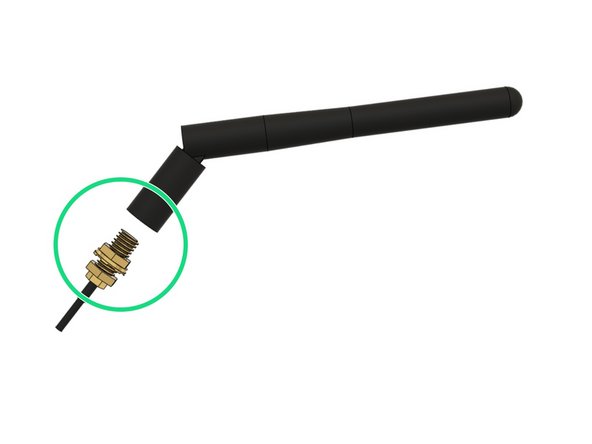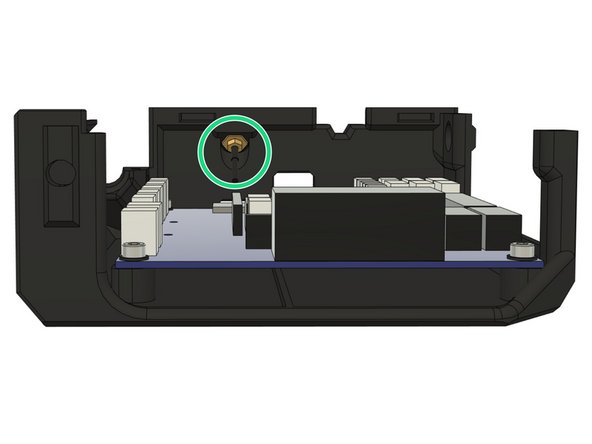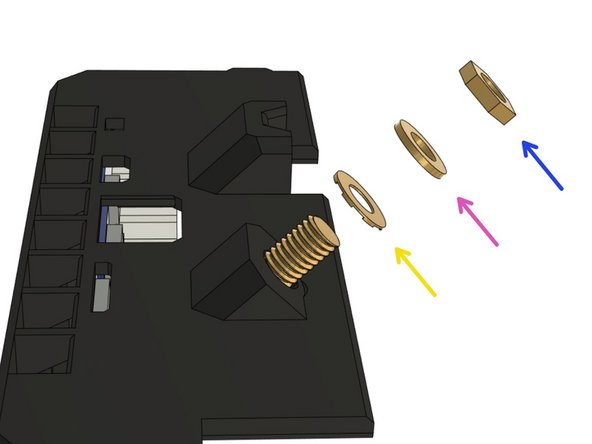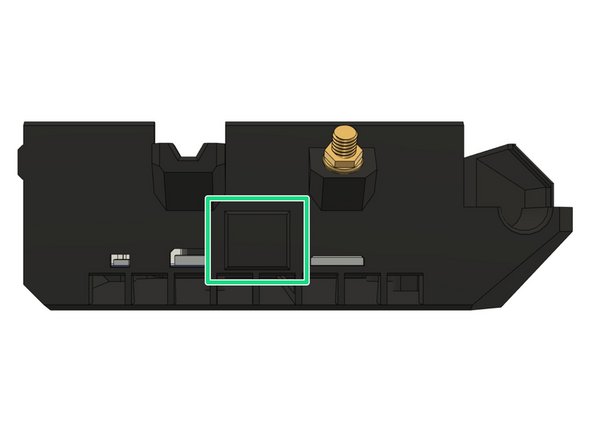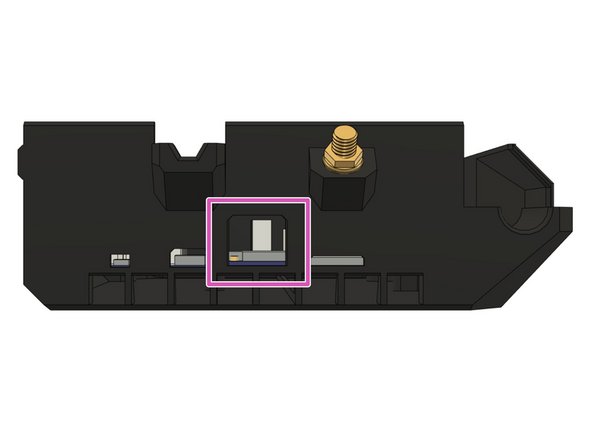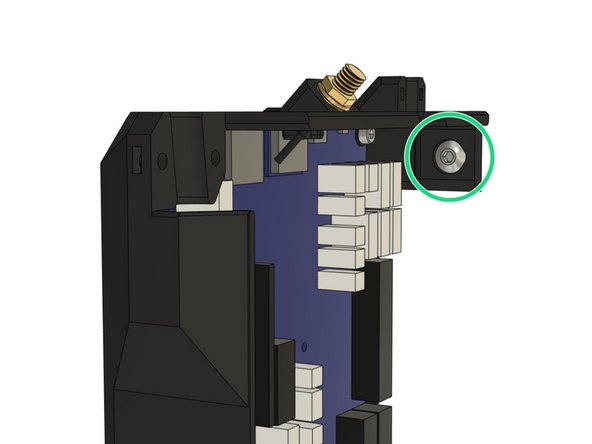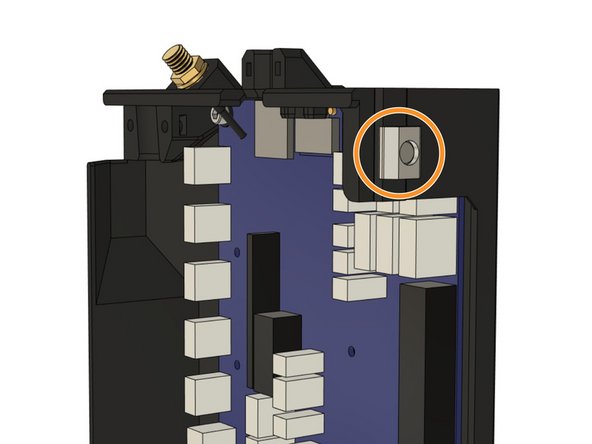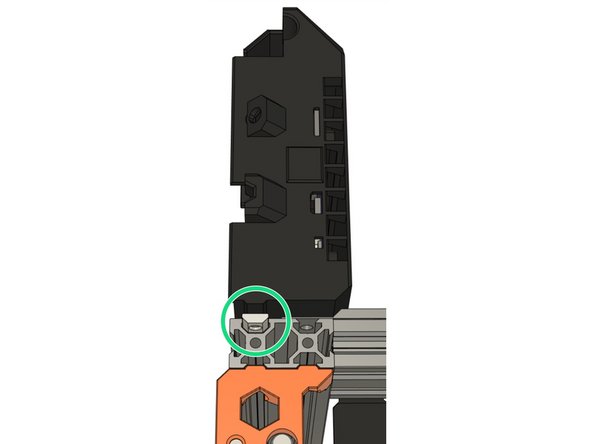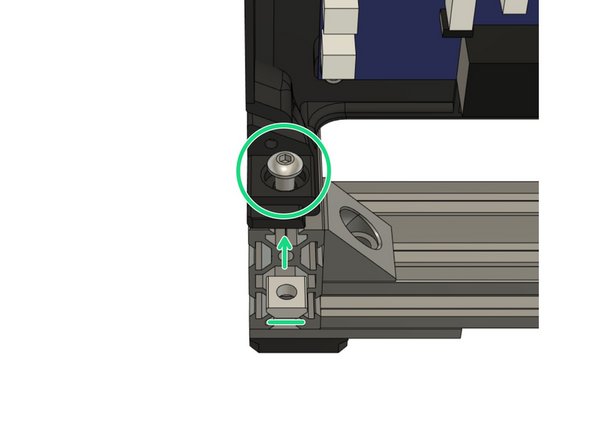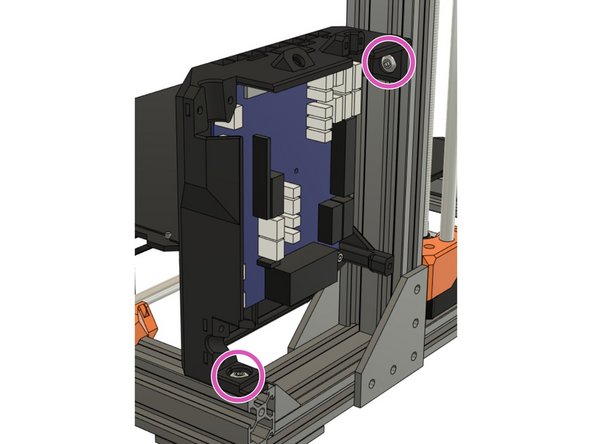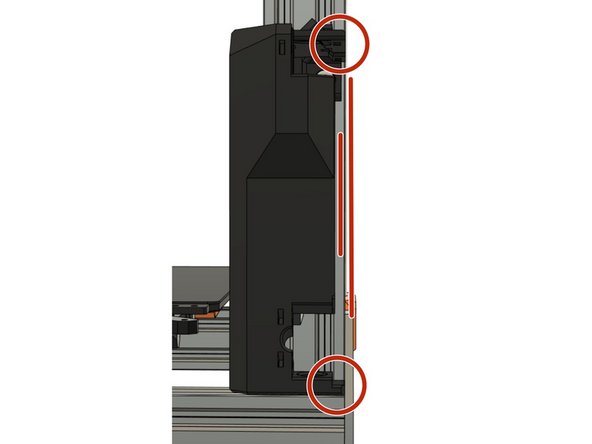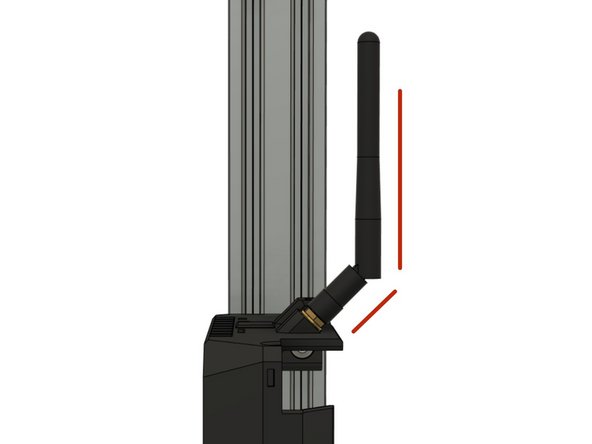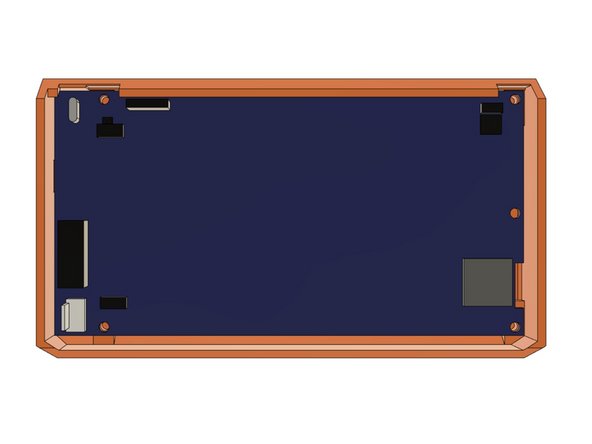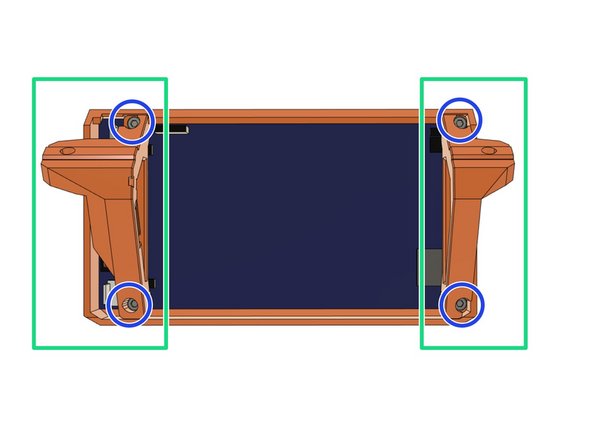Introduction
This guide walks through the assembly of the PanelDue and Duet 3 Mini 5+ with its case. Remove your old controller board/case and LCD before starting this guide.
You can find the necessary hardware for this guide in our BOM here. The printed parts are located here.
-
-
Insert 4x M3 hex nuts in board_cover.
-
Insert 3x M3 square nuts in board_cover.
-
Insert 2x M3 square nuts on the from the oder side of board_cover.
-
Make sure to fully insert the nuts!
-
-
-
If they are still present, remove both printed supports from the tabs on board_lid.
-
Insert one more M3 square nut in board_cable_clamp_bed.
-
-
-
If you have the Ethernet Version of the Duet 3 Mini 5+ you can skip this step.
-
Be careful when handling the antenna, especially the connection with the board is very sensitive and you should avoid putting any strain on it.
-
Unscrew the antenna carefully from the wire and keep it for later use. You can keep the antenna connected to the board if it is already connected.
-
Remove the nut, the washer and the locking washer from the thread as well and keep them for later use.
-
-
-
Slide the printed board_washers on each 4x M3x10 screws.
-
Secure the board in board_cover with the 4x M3x10mm screws and washers. Be careful not to over-tighten the screws as this might damage the board.
-
-
-
If you have the Ethernet version of the Duet 3 Mini 5+ you can skip this step.
-
Be careful when handling the antenna, especially the connection with the board is very sensitive and you should avoid putting any strain on it.
-
Insert the end of the antenna wire (has a hex nut on it) into the pocket on the case.
-
Secure the wire to the case by screwing the included nut and washers to the outside of the case until it is secured firmly. Make sure to follow the correct order:
-
Locking washer
-
Washer
-
Hex nut
-
-
-
The antenna connector is quite a tight fit, and is not intended for frequent connecting/disconnecting!
-
If your antenna was not yet connected to the Duet 3 Mini 5+:
-
Carefully align the connectorn before firmly pushing on.
-
-
-
WiFi Only: If you have the WiFi version of the Duet 3 Mini 5+ you will not need to connect an Ethernet cable.
-
Cover the cut-out for the ethernet connector with board_rj45_cap.
-
Ethernet Only: If you have the Ethernet version of the Duet 3 Mini 5+ you will need access to its Ethernet port.
-
Leave the board_rj45_cap off the case as the cut-out will allow you to attach an ethernet wire to the board.
-
-
-
Remove the Z end cap on the left Z extrusion and on the left end of the back XY-frame extrusion (left when standing in front of the printer) .
-
-
-
Insert a M5x8mm screw into the pocket on the top of the case.
-
Loosely thread a t-nut onto the screw from the outside of the case. Do not tighten the T-nut to the case, as we will slide the T-nut into the Z extrusion on the frame.
-
-
-
Slide the T-nut into the outside slot on the backside of the left Z extrusion.
-
Slide the case down together with the inserted T-nut.
-
Until the bottom of the case touches the top surface of the extrusion on the back of the XY-frame.
-
Do not tighten the screw yet.
-
-
-
Insert a t-nut and M5x8mm screw in the on the back extrusion as shown in the picture.
-
Alternatively tighten both screws to the frame with the help of the t-nuts.
-
Tighten the case parallel to the Z extrusion.
-
-
-
Screw the antenna on the thread sticking out of the case. Make sure it is secured firmly but do not over-tighten, not much force is needed.
-
We recommend to angle the antenna as shown in picture 2 as this will prevent it from sticking out of the frame too much. Otherwise you might damage it while working on or moving the printer later.
-
-
-
Re-attach the end caps on both the left Z extrusions and the extrusion on the back of the XY-frame.
-
-
-
Place the PanelDue into cover_paneldue_5in, facing down on the table.
-
Add lcd_support_left and lcd_support_right.
-
Secure the PanelDue and its supports to the case with 4x M3x10mm screws.
-
-
-
If you don't have a screen attach to the frame, then proceed as following:
-
Remove one end cap on the front extrusion of the XY-frame.
-
Insert 2x t-nuts in the bottom slot where we have removed the end cap.
-
Secure the PanelDue to the extrusion via the LCD supports with 2x M5x10mm screws.
-
-
-
Congratulations you have assembled the necessary hardware for your Duet Bear!
-
You can now proceed to the Wiring Instructions.
-