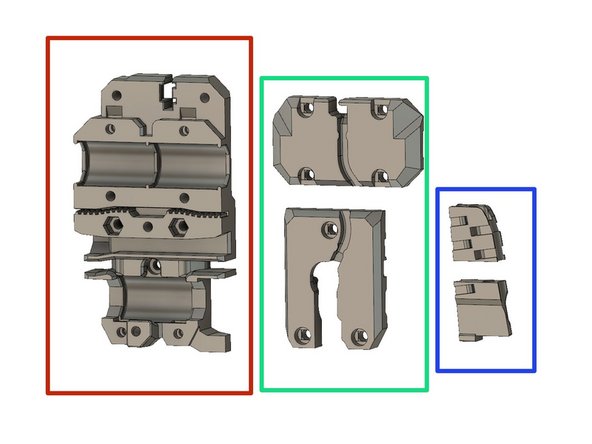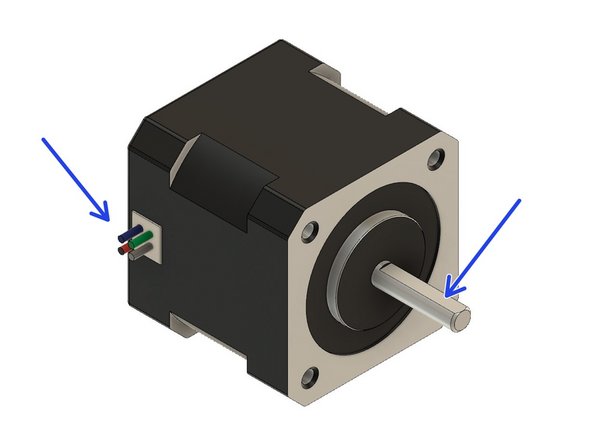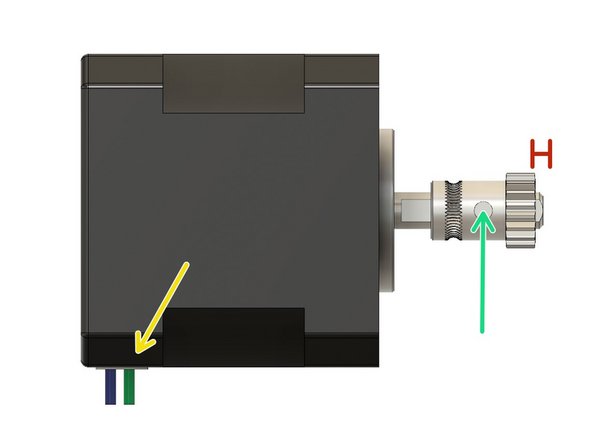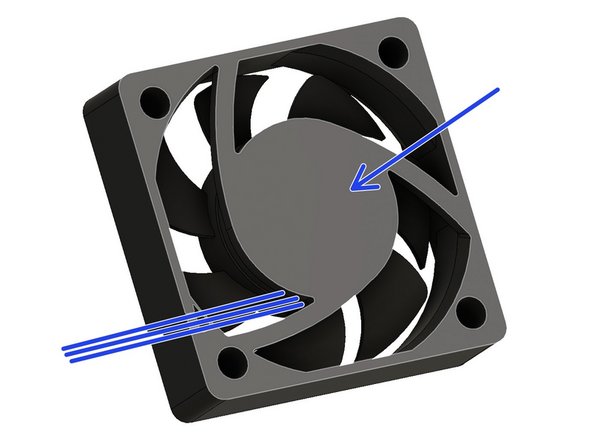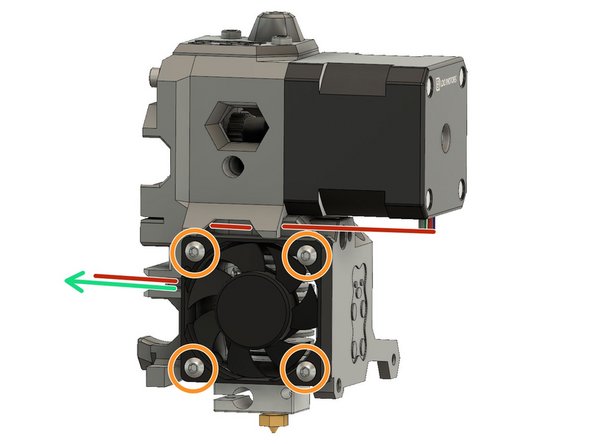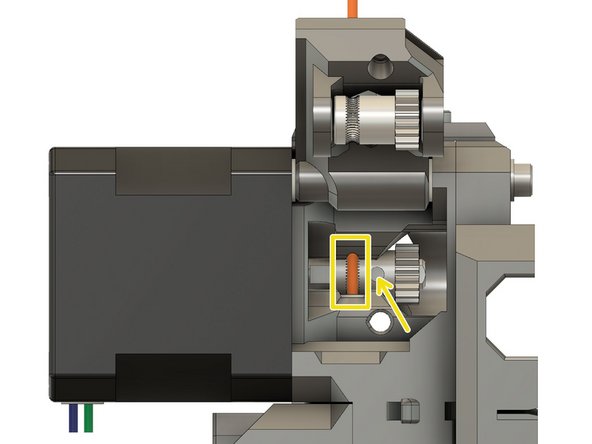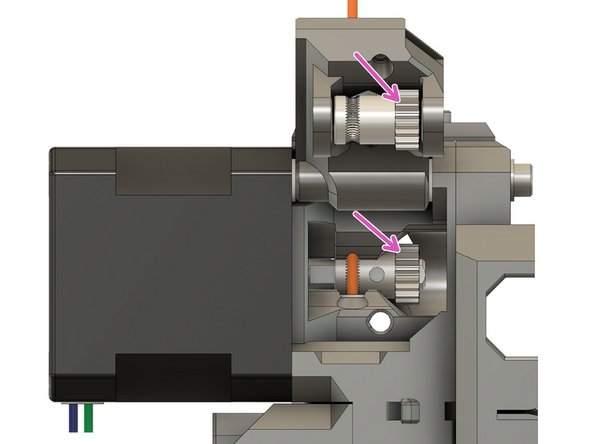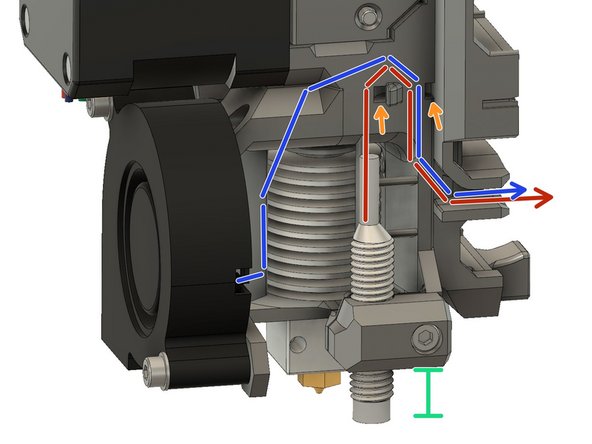-
-
Inserting Hex Nuts: To assure that hex nuts are properly seated, do the following:
-
Insert a screw through a washer.
-
Insert the screw through the hole on the flat side (not the hex cavity side).
-
Add the hex nut on the screw and tighten the screw.
-
Ensure the hex nut is aligned with the hex cavity while tightening.
-
When the nut is fully seated, you need to remove the screw being careful not to dislodge the nut.
-
Inserting Nyloc Nuts: You can use the same method as hex nuts.
-
Inserting Square Nuts: They tend to fall out if the piece holding them is inverted. After they are inserted, check that they are properly seated by inserting a screw to engage that nut.
-
-
-
extruder_body
-
extruder_cover
-
extruder_idler
-
pinda_mount
-
hotend_collet_clip
-
filament_sensor_cover
-
-
-
Locate the extruder motor so the wires face to the left. Rotate the shaft so that the flat is facing up.
-
Mount the Bondtech pulley on the extruder motor shaft with the toothed portion on top with the set screw contacting the flat portion of the shaft.
-
The motor shaft should protrude by approximately 1mm.
-
Secure the set screw to avoid the gear moving. We will fine tune the position later.
-
Verify the motor cables orientation.
-
Secure the extruder motor to the extruder_body using two M3x25 screws.
-
Verify the motor cables orientation
-
-
-
Press an M3 hex nut into the extruder_body.
-
Insert three M3 hex nuts
-
Insert two M3 nylock hex nuts
-
-
-
Verify that the M3x25mm screws are snug
-
Using an M3x10 screw attach the extruder_body to the x_carriage.
-
Using an M3x40 screw and an M3 washer attach the extruder_body to the x_carriage.
-
Verify that extruder_body and x_carriage are correctly aligned. Adjust if necessary with the M3x10 and M3x40 screws
-
-
-
In order to avoid electrostatic discharge to the filament sensor, touch something metallic that is linked to the ground, for example pipework or a faucet.
-
Verify that the laser sensor is clean. If not, use a cotton bud (q-tip) with a dab of Isopropyl alcohol.
-
Insert the filament sensor into the extruder_body. Avoid touching any of the components on the PCB.
-
Using an M3x10 screw, secure the filament sensor.
-
Don't over-tighten the filament sensor to avoid damaging the PCB.
Has there been an upgrade to this to use the new physical switch for the MK3s?
David Lowe - Resolved on Release Reply
This should go without saying, but it may be worth adding a note to be careful not to over-tighten the filament sensor mounting screw as it can damage the PCB.
Edward Wright - Resolved on Release Reply
-
-
-
Insert the small PTFE tube in the extruder_body
-
Use two M3x10 screws and the filament_sensor_cover to close the top of the extruder_body
-
-
-
Locate the Bondtech drive gear. This is the one that has NO set screw.
-
Lubricate the needle bearings with a dab of lithium based grease
-
Slide two Bondtech needle bearings in the Bondtech drive gear.
-
-
-
Place the idler gear into the extruder_idler. Note the orientation of the teeth.
-
Make sure that both needle bearings are still present in the idler gear.
-
Insert the shaft from the direction as shown in the figure.
-
Insert a square nut in the lateral pocket.
-
Double check the orientation of the gears.
-
Double check that no needle bearings fell out during these steps
Make sure that both idler are still present in the idler gear.
Should this read “Make sure that both needle bearings are still present in the idler gear.”?
Edward Wright - Resolved on Release Reply
-
-
-
Slide a M3 washer on a M3x40 screw.
-
Insert the screw in the top left hole of the x_carriage until it is just protruding from the other side of the extruder_body.
-
Add a M3 nylon washer on the end of the screw.
-
Add the extruder_idler in the opening. and push the screw.
-
Leave a space to insert the second M3 nylon washer.
-
Insert the second M3 nylon washer and push the screw further to secure it.
-
Slightly tighten the screw, ensuring that the extruder_idler can still rotate freely.
-
-
-
Hotend wires are not visible in these images. Use the heatblock to orientate the hotend correctly.
-
Push down the PTFE tube while raising up the collet.
-
Insert the hotend_collet_clip. This locks the PFTE tube in place.
-
Insert the hot end into the extruder_body so that the heater and thermistor wires are properly oriented.
-
Note the position of the heater and thermistor wires.
-
-
-
Insert one M3 square nut
-
Insert one M3 hex nut
-
Insert one M3 hex nut
-
Insert two M3x40 screw to lock the hotend in place
-
Check that the hotend has not rotated, adjust if necessary.
-
-
-
Carefully route the motor wires as shown in the figure.
-
Make sure the wires sit correctly in the channel.
-
This surface will be touching the extruder_body. Wires are going out from this side.
-
Carefully route the hotend fan wires in the x_carriage.
-
Attach the hotend fan with four M3x14 rounded head screws.
-
Check that no wires are pinched.
-
Check hotend fan orientation.
Not sure if it matters, but I used M3x12 socket screws for the fan. I have the original noctua (brown/beige) and it seems to fit perfectly.
David Pesce - Resolved on Release Reply
-
-
-
Open the extruder_idler
-
Insert a piece of 1.75 mm filament through the extruder_body into the PFTE tube.
-
Using the Bondtech set screw, carefully center the filament on the drive teeth.
-
Tighten the set screw. Don't tighten too much as you will damage the thread.
-
Remove the filament.
-
This is a good moment to put a dab of lithium based grease on the gears. Make sure to only put grease on the gears, not the drive teeth!
-
-
-
Make sure you have totally removed the filament from the extruder_body.
-
Slide an extruder spring on a M3x40 screw.
-
Close the extruder_idler door.
-
Slide the screw with the extruder spring in the extruder_body.
-
Tighten the screw in the extruder_idler until the head is flush with the surface of the body.
-
If you have trouble closing the extruder_idler, try rotating the Bondtech idler gear with your finger.
-
-
-
Place a square nut in the extruder_body for the pinda_mount.
-
Slide an M3x10 screw in the pinda_mount and engage the square nut, but do not tighten.
-
Insert the Pinda in the mount so that the sensor end is 12mm below the bottom of the pinda_mount. Tighten the screw just enough to keep the Pinda from falling out. The optimum Pinda position will be adjusted later.
-
Route the Pinda wires
-
Route the print fan wires
-
Secure the cables with a zip tie. Be sure to leave some slack since the Pinda position will need to be adjusted later.
-
This is an example of how the Pinda and print fan cables should be wired.
-
-
-
There is currently no official print fan shroud for the Bear extruder. I recommend the original R1 shroud from Prusa. Some other good alternatives are the shroud from RH_Dreambox or Robps.
-
Insert the print shroud. If necessary, slightly unscrew the print fan.
-
Use an M3x10 screw to attach the shroud
-
-
-
Congratulations you have finished this chapter :-)
-
Go to the next chapter: 4. Extruder and X axis assembly
-
To reassemble your device, follow these instructions in reverse order.
To reassemble your device, follow these instructions in reverse order.
Cancel: I did not complete this guide.
2 other people completed this guide.
3 Comments
It took me just over 40 minutes to complete this section, so a time estimate of 45-50 minutes sounds about right.
Edward Wright - Resolved on Release Reply